How to View and Access Clipboard History on Mac (macOS 26 Tahoe)
Learn how to view and access clipboard history on Mac through macOS 26 Tahoe. Enable this feature without additional apps with easy steps.
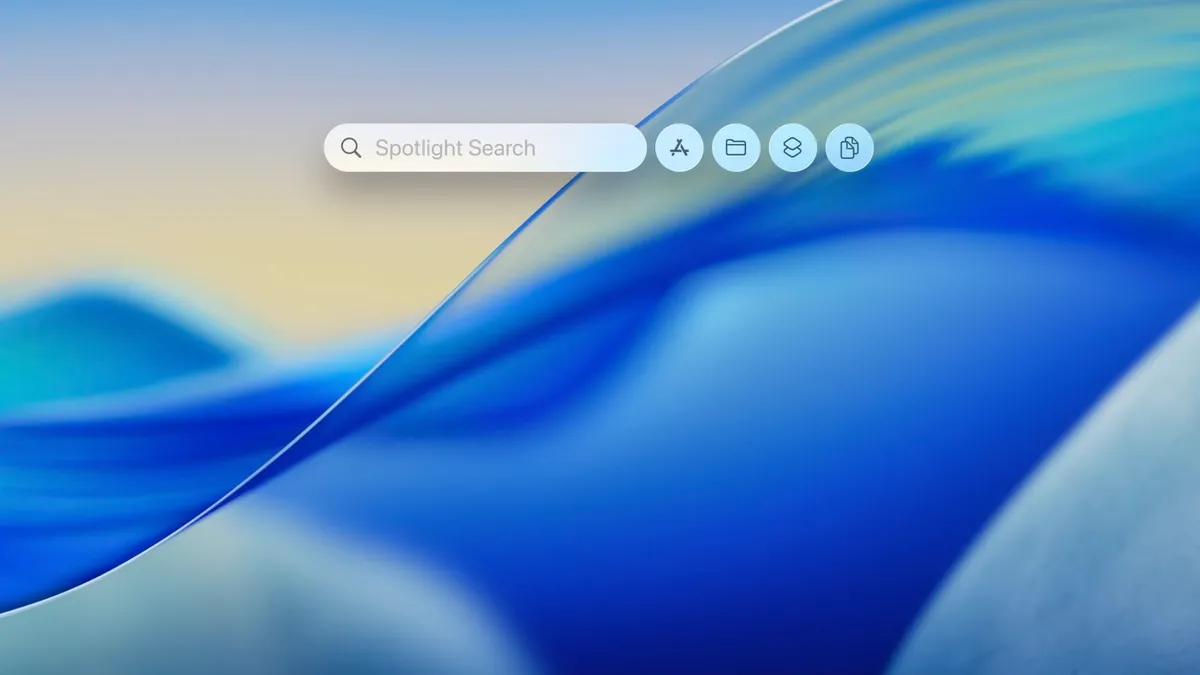
macOS 26 “Tahoe” brings a useful feature: clipboard history—a list of everything you have ever copied on your Mac. With this, you no longer need third-party apps to retrieve text, images, or other items that were copied. Here is a brief and practical guide on how to access it.
Quick Summary
Apple places the clipboard history as part of the enhanced Spotlight. Access is quick via keyboard or mouse, then simply enable this feature once so your Mac automatically saves the copy history.
Steps to open clipboard history
- Press ⌘ + Space to open Spotlight.
- Point the cursor to the Spotlight window — you will see the window divided into four tabs:
- Tab 1: Applications
- Tab 2: Files
- Tab 3: Shortcut/Actions
- Tab 4: Clipboard history
- Click the fourth icon/tab to open clipboard history, or use the shortcut ⌘ + 4.
- In the clipboard history tab, click the Turn On button to activate history saving.
- Once turned on, your Mac will start saving everything you copy—text, images, and other supported items. Try copying some text or images to ensure the history works.
How to use items from the history
- Open Spotlight → clipboard tab → select the item you want to use.
(Usually clicking the item will paste it into the active app or copy it back to the clipboard so you can paste it where desired.)
Disabling or resetting
- To turn off this feature, return to the clipboard history tab in Spotlight and click Turn Off or a similar option.
Tips & privacy notes
- Since the history saves what you copy, be cautious with sensitive data (passwords, card numbers, etc.). Delete history or disable the feature if you are concerned about privacy.
- If the clipboard tab does not appear, make sure your Mac is updated to a macOS version that supports this feature.
This clipboard history feature is simple but very helpful—especially if you often work with snippets of text or images.
This article has been translated with the assistance of artificial intelligence (AI). For more information, please review our Terms and Conditions.
