How to Set Volume Limit on iPhone
In iOS 18.2, Apple has added a volume limit setting.
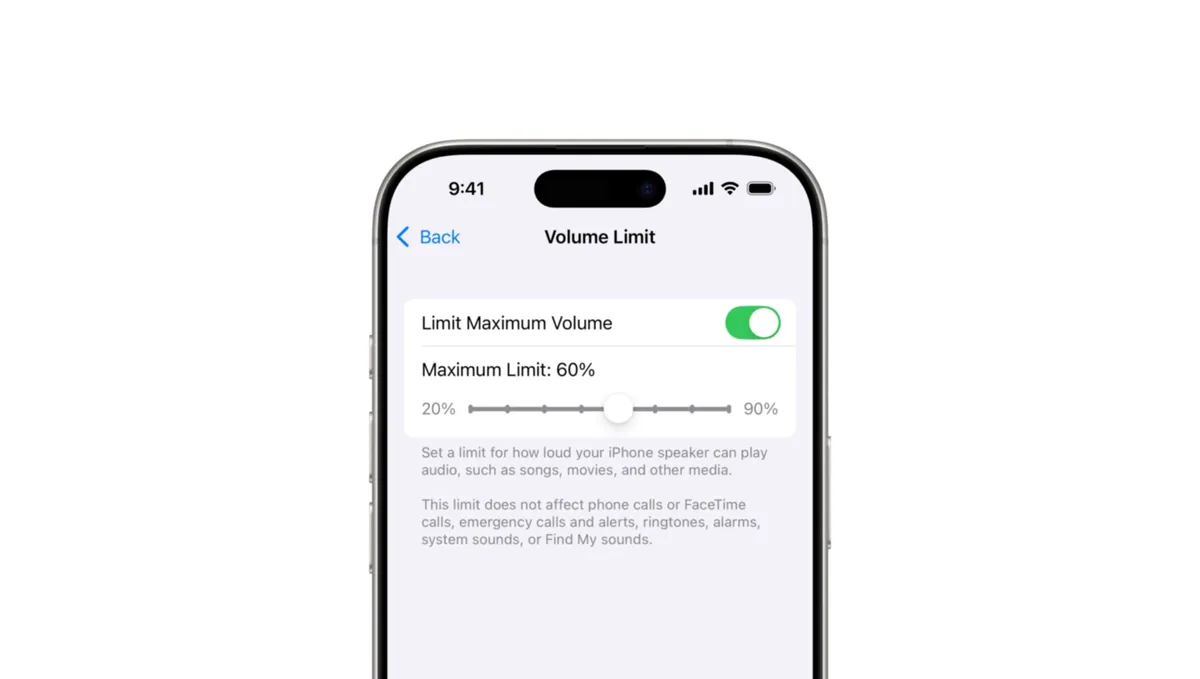
To set the volume limit on iPhone in iOS 18.2
-
Open the Settings app and select Sound & Haptics settings.
-
Tap the Volume Limit setting and enable the Maximum Volume Limit setting.
-
You can use the slider to set the volume limit between 20% to 90%.
I found that setting it at 80% is the ideal point. It prevents the speaker from distorting even at the highest volume. It is worth noting that this feature will only work when you are playing movies, TV shows, or other media. This limit will not affect phone calls, FaceTime calls, alarms, or ringtones.
This article has been translated with the assistance of artificial intelligence (AI). For more information, please review our Terms and Conditions.
