How to Reset Control Center in iOS 18
The iOS 18 update introduces a customizable Control Center, enabling users to add or remove controls according to their preferences. However, this also increases the likelihood of users accidentally misconfiguring the Control Center.
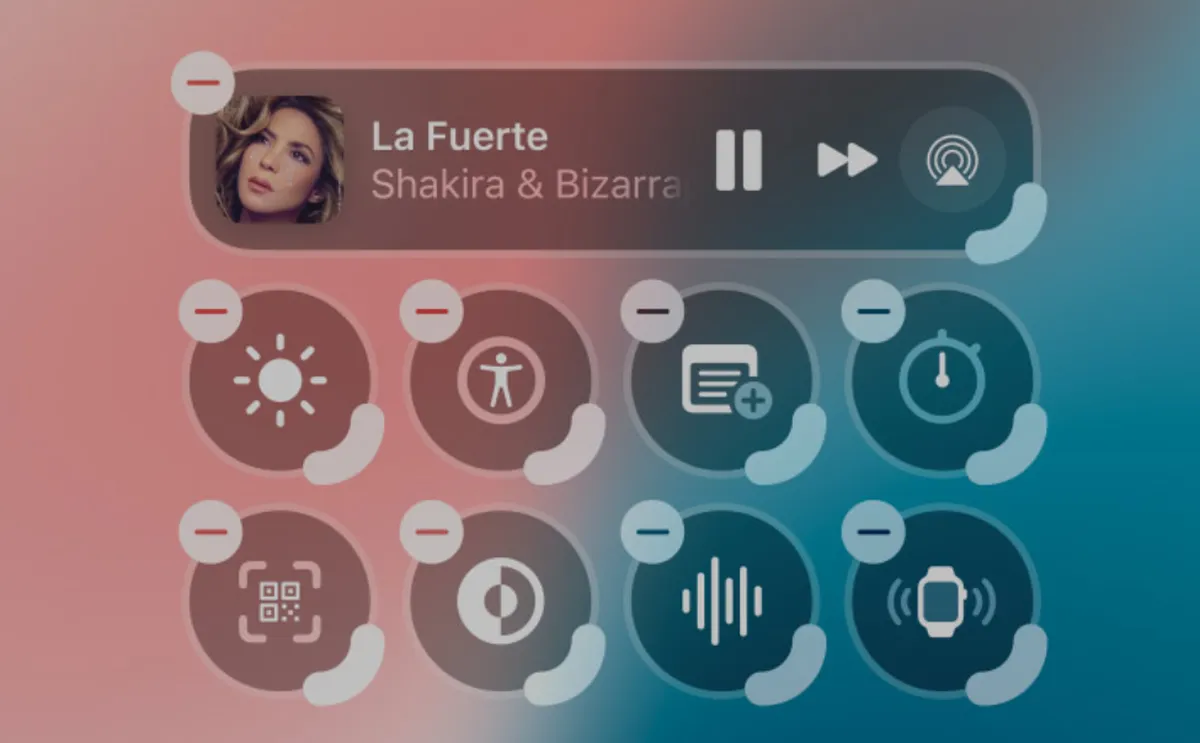
Fortunately, you can quickly restore the Control Center to its default settings by resetting it. Here’s how to reset the Control Center in iOS 18.
Reset Control Center in iOS 18.1
There are two methods to reset the Control Center in iOS 18. If you’re viewing this video after updating your iPhone to the iOS 18.1 beta version, you have a straightforward way to complete this task.
- Launch the Settings app on your iPhone and open the Control Center settings.
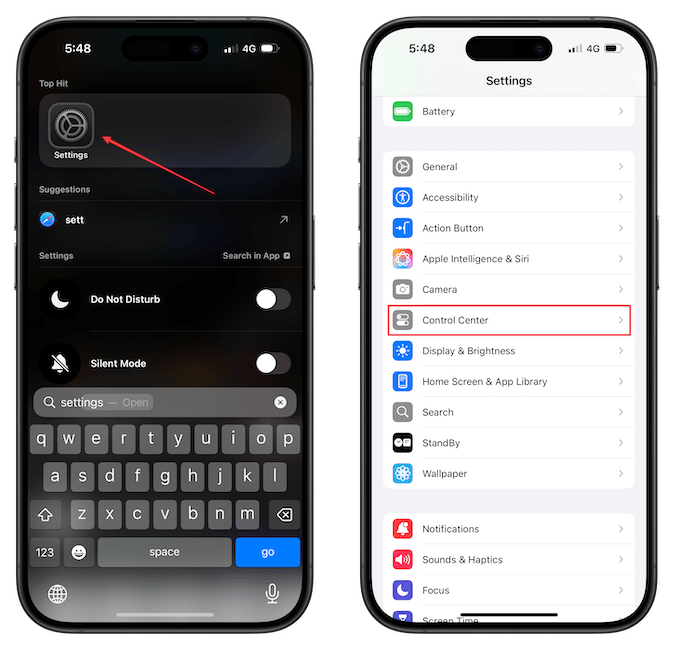
- Tap the Reset Control Center option and confirm the action on the pop-up shelf.
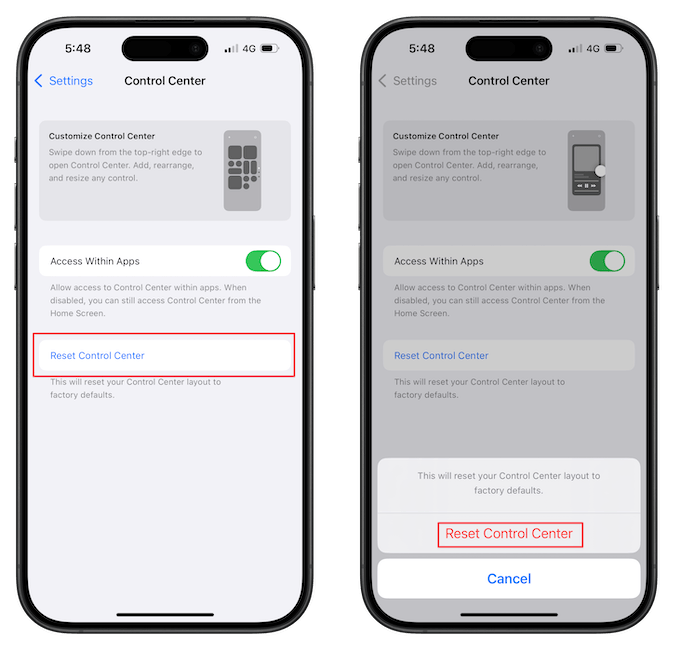
Reset Control Center in iOS 18
If your iPhone has not been updated to iOS 18.1 and is still on iOS 18, you’ll need to follow a few additional steps.
- Launch the Settings app on your iPhone and open General settings.
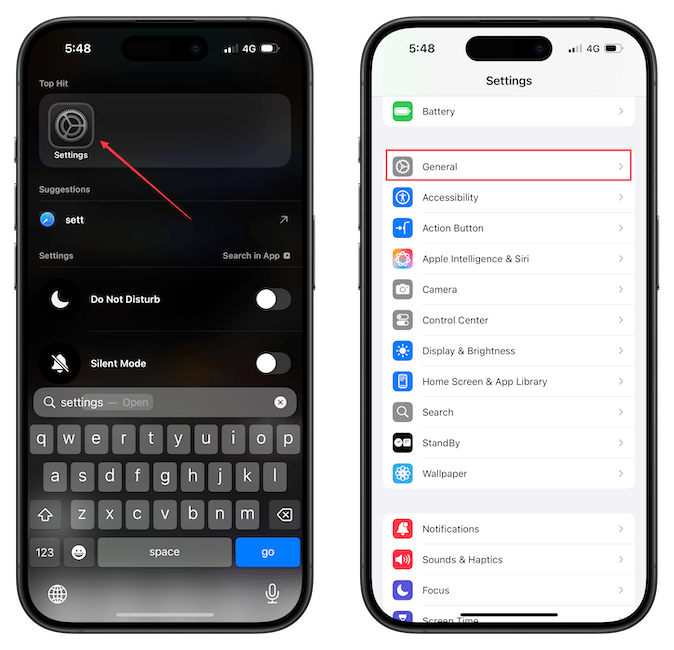
- Scroll to the bottom and tap the Transfer or Rest iPhone option.
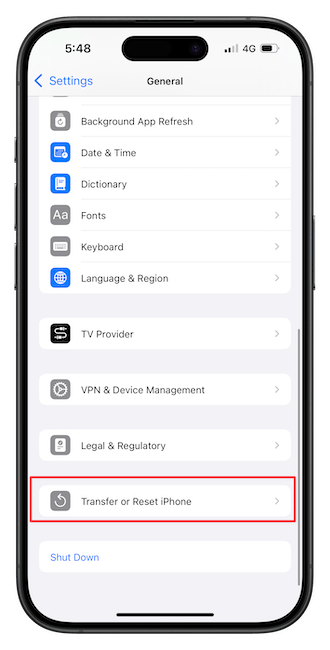
- Tap the Reset option and choose the Reset All Settings option.
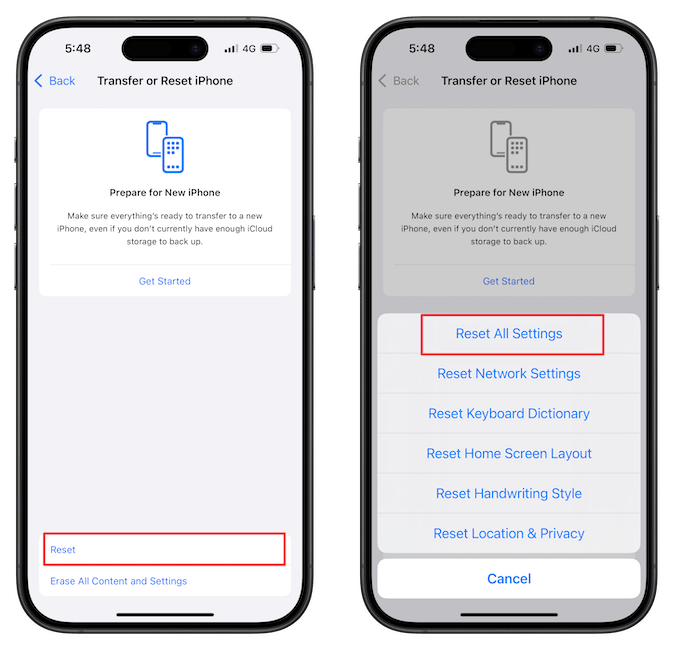
Input your iPhone passcode and confirm your action. Your iPhone will not undergo a soft reset, and the Control Center will revert to its default settings.
Keep in mind that following this step will restore all settings on your iPhone to their default configuration. If you prefer not to do this, you can wait for the iOS 18.1 update or install its public beta and use the first method instead.
