How to Install macOS 26 Tahoe, iOS 26, and iPadOS 26 Public Beta
Apple has just released the public beta for its three latest operating systems: macOS 26 Tahoe, iOS 26, and iPadOS 26.
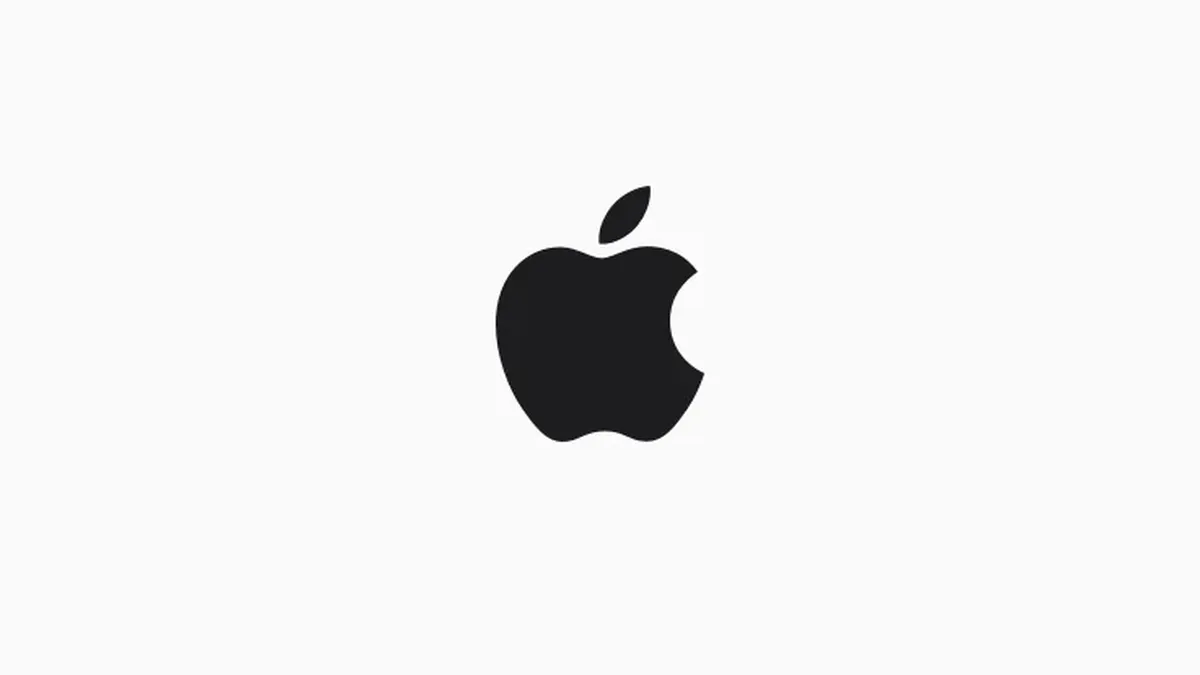
By following this guide, you can try out the newest features before the official release, but be sure you’re prepared to handle any potential bugs that may still exist.
Backup Your Data First Before starting the installation process, it is very important to back up your device. If something goes wrong or you want to revert to a stable version later, your data will remain safe.
Installing macOS 26 Tahoe Public Beta
- Click the menu and open the System Settings app.
- Select General → Software Update.
- After the system checks for updates, click the (i) button next to Beta Updates.
- In the dropdown menu, select macOS 26 Tahoe Public Beta, then press Done.
- The system will look for the public beta, click Upgrade Now and enter your Mac password to start the installation.
Installing iOS 26 Public Beta
- Open Settings, then select General → Software Update.
- Tap Beta Updates and choose iOS 26 Public Beta.
- Wait for the update to appear, then tap Update Now. You might not see this option if you’ve already updated to the previous beta.
Installing iPadOS 26 Public Beta
- Launch Settings on your iPad, go to General → Software Update.
- Tap Beta Updates, then select iPadOS 26 Public Beta.
- Press Update Now and confirm by entering your device password.
By following the steps above, you can test new features such as performance improvements, interface redesigns, and other experimental features introduced by macOS 26 Tahoe, iOS 26, and iPadOS 26. Happy testing, and don’t forget to always update your backups before installing a beta version!
