How to hide the Grok button that appears in the upper right corner of tweets on X (Twitter)
Starting mid-December 2024, there will be a Grok button in the upper right corner of tweets on the web version of X (formerly known as Twitter). If you click that button, you can ask questions about the content of the post to Grok.

How to hide the Grok button.
To hide the Grok button in the upper right corner, you need to use a browser extension. This button appears in the web version, but it is not yet sure if the same button also exists in the app version. If the button is present in the app, this method cannot be used to hide it.
For the web version, you can hide it with the following steps:
Remember, you need a browser that supports extensions (like PC browsers, Firefox for Android, or Safari for iOS).
Install Stylus
Install the "Stylus" extension in your browser, which allows you to change the appearance of web pages. Although there are other extensions that can also manage CSS, here we will focus on explaining how to use Stylus.
Click the Stylus icon
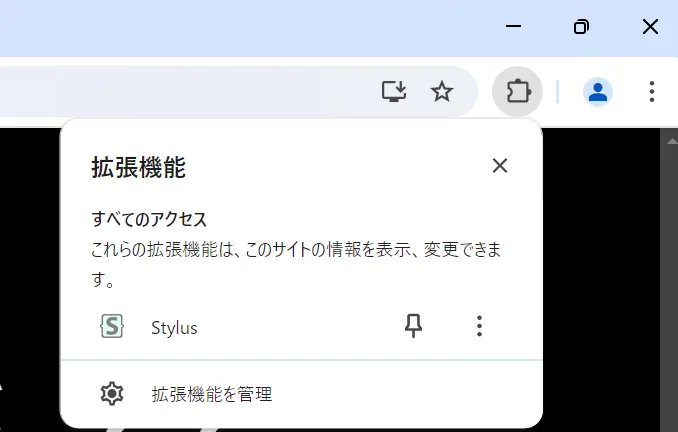
When you have opened the web version of X, just click the Stylus icon in the extension toolbar.
Select x.com
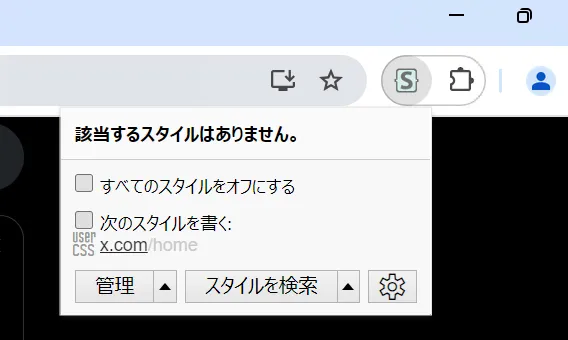
In the "Write the next style:" section, click x.com. Make sure that only x.com is highlighted, not other sections like /home.
Enter CSS
[data-testid="tweet"] button:has(g g) {
display: none !important;
}
After the style settings screen appears, copy and paste the following text into the large text box in the center.
Save
Click the orange "Save" button in the left sidebar to save your settings.
This article has covered how to hide the Grok button that appears in the upper right corner of tweets on the web version of X. With this method, you can hide the Grok button and make posts more enjoyable to read.
